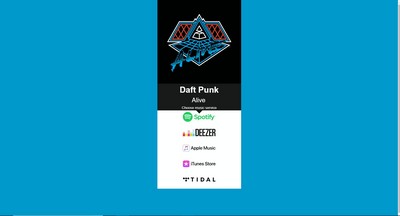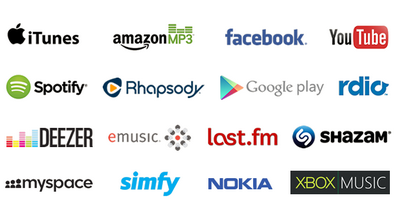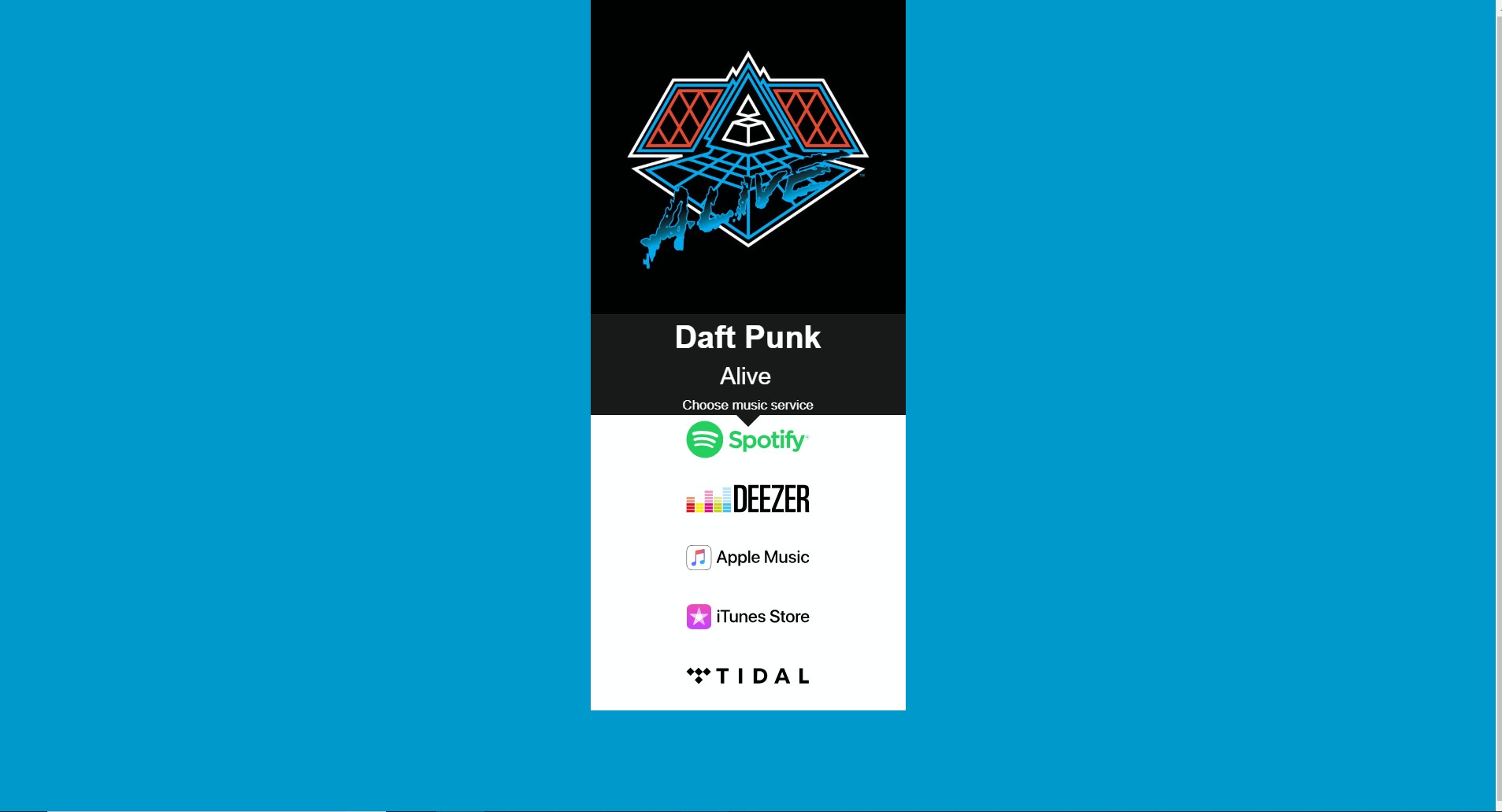
You figure out that you need to create a smart link for your release but how to do it ? I will explain you how to create it in less than two minutes. Ready? Go !
Step 1: Create your account
First step is to go on Listen.lt and create your account. Click on the Sign Up button.
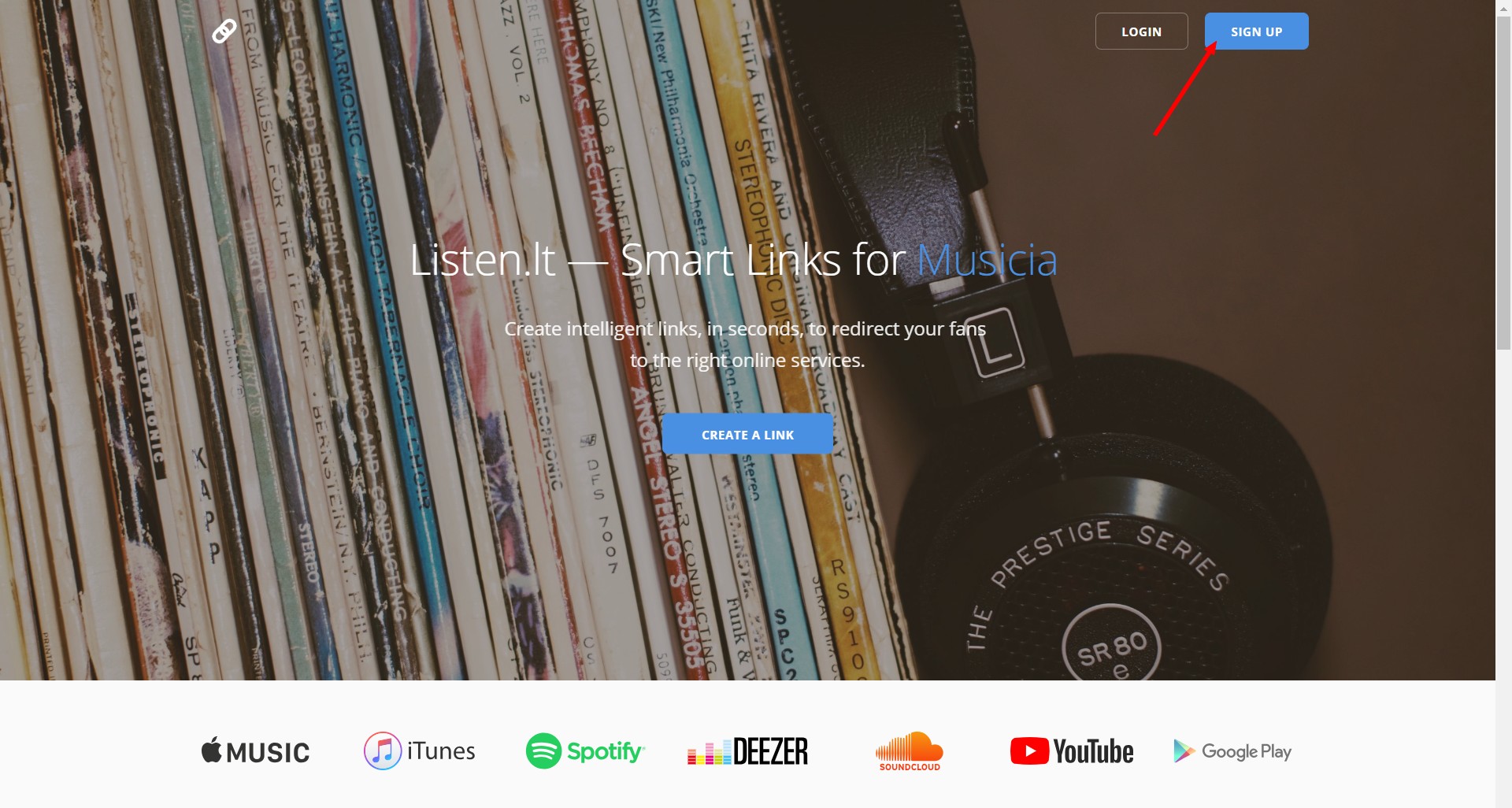
You are now redirected to a page, fill the form, and click on Sign up.
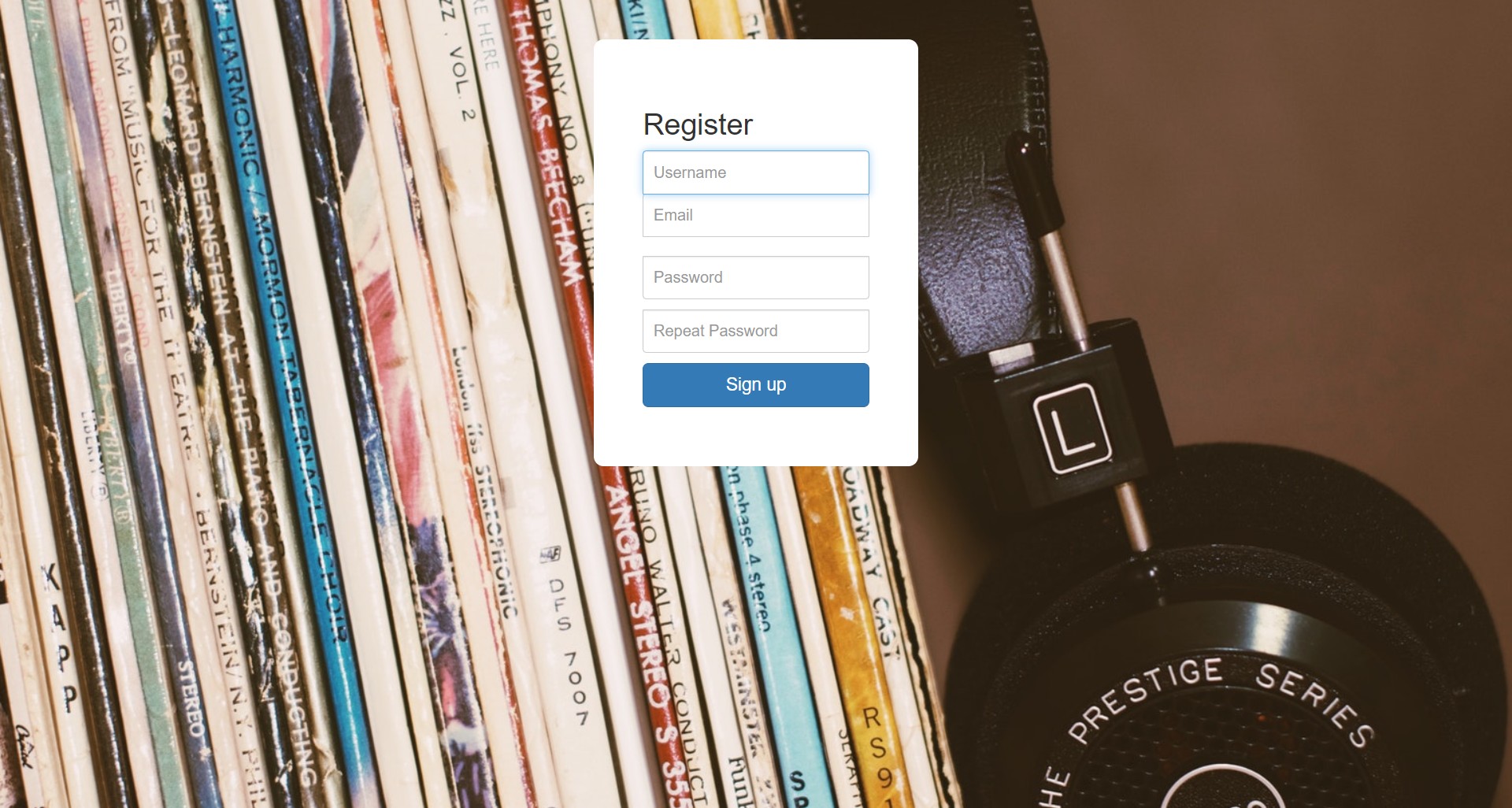
Step 2: Verify your account and sign in
Few seconds later, you should receive an email to confirm your email address. Click on the link and then sign in with your newly created credentials.
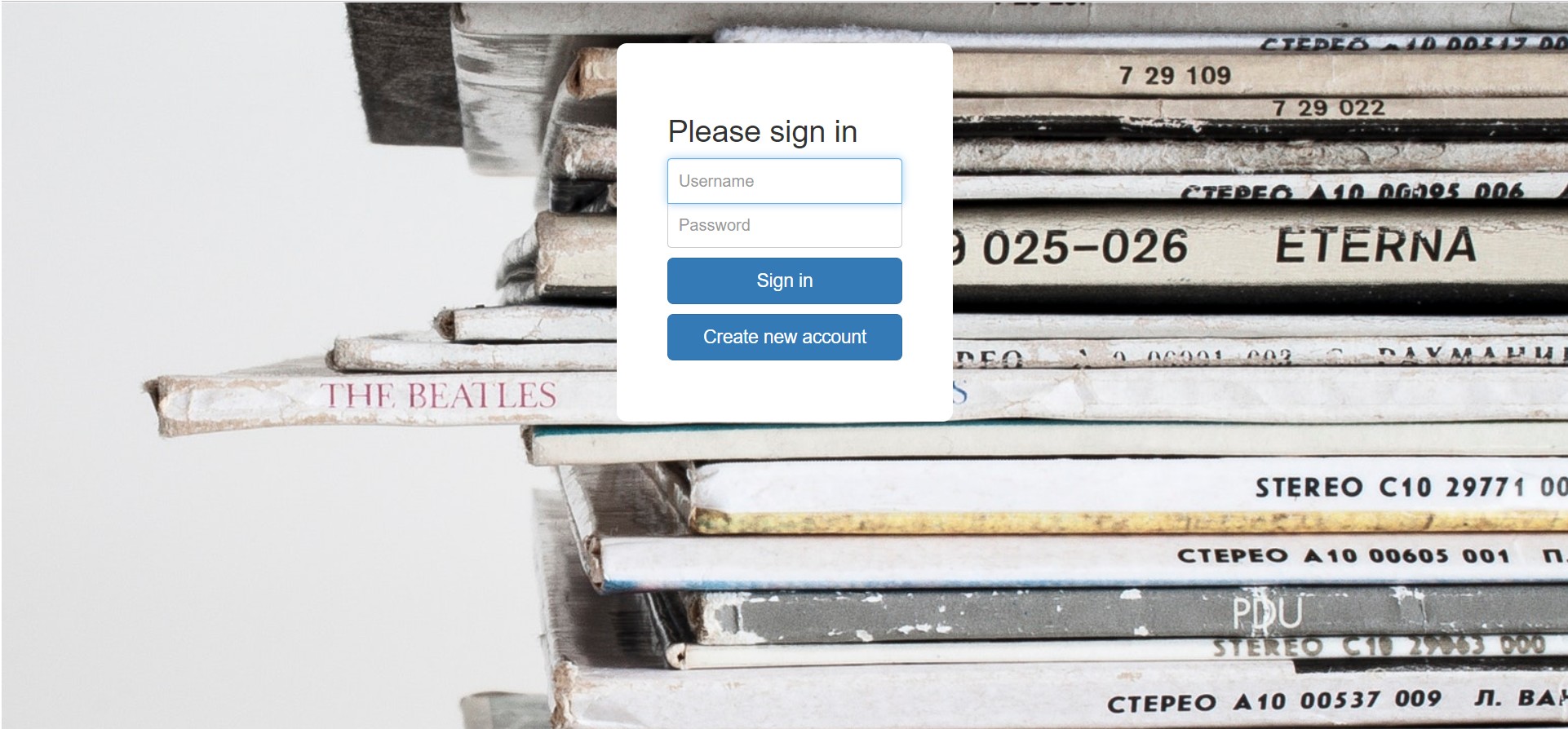
Step 3: Create your first Smart Link!
Still here ? Congrats you did the hardest part!
Now, click on Create a Link on the left navigation.
You need first to :
- Write the name of the artist
- Write the name of the release
- Select the first stores you want to add (you will be able to add others at the next step)
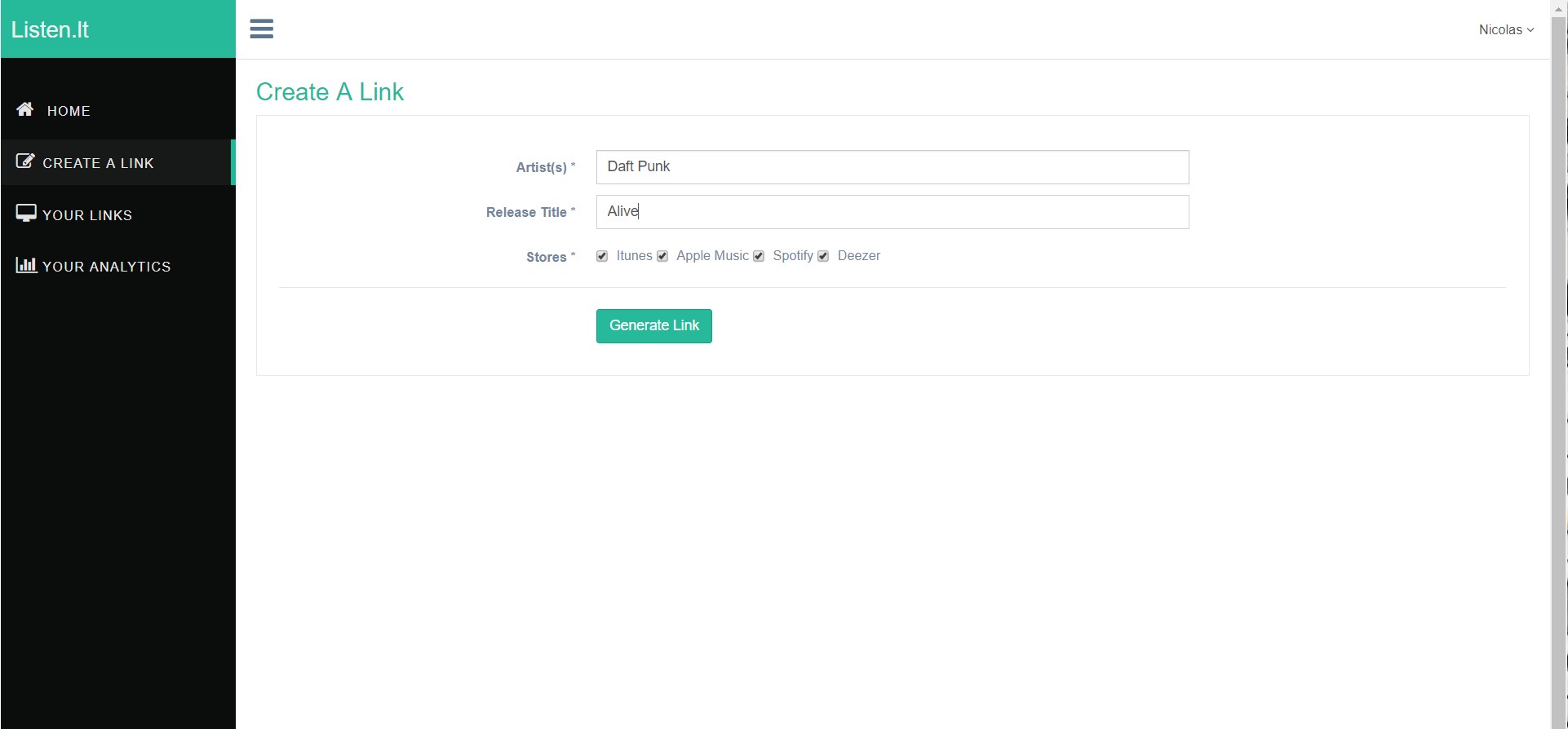 Important: The name of the artist and the name of the release should be exactly like what is displayed on the website of your distributor or record label. Otherwise the system will not be able to find your release.
Important: The name of the artist and the name of the release should be exactly like what is displayed on the website of your distributor or record label. Otherwise the system will not be able to find your release.
Step 4: Let the magic happen !
Wait... 1 or 2 seconds and Abracadabra, your release should be here! The system will display the links to Spotify, Apple Music, Itunes and Deezer and you can even preview your link at this step. Beautiful, isn'it ? Your link should be like this at this step: https://listen.lt/DaftPunkAlive You can already share it with your fans ?
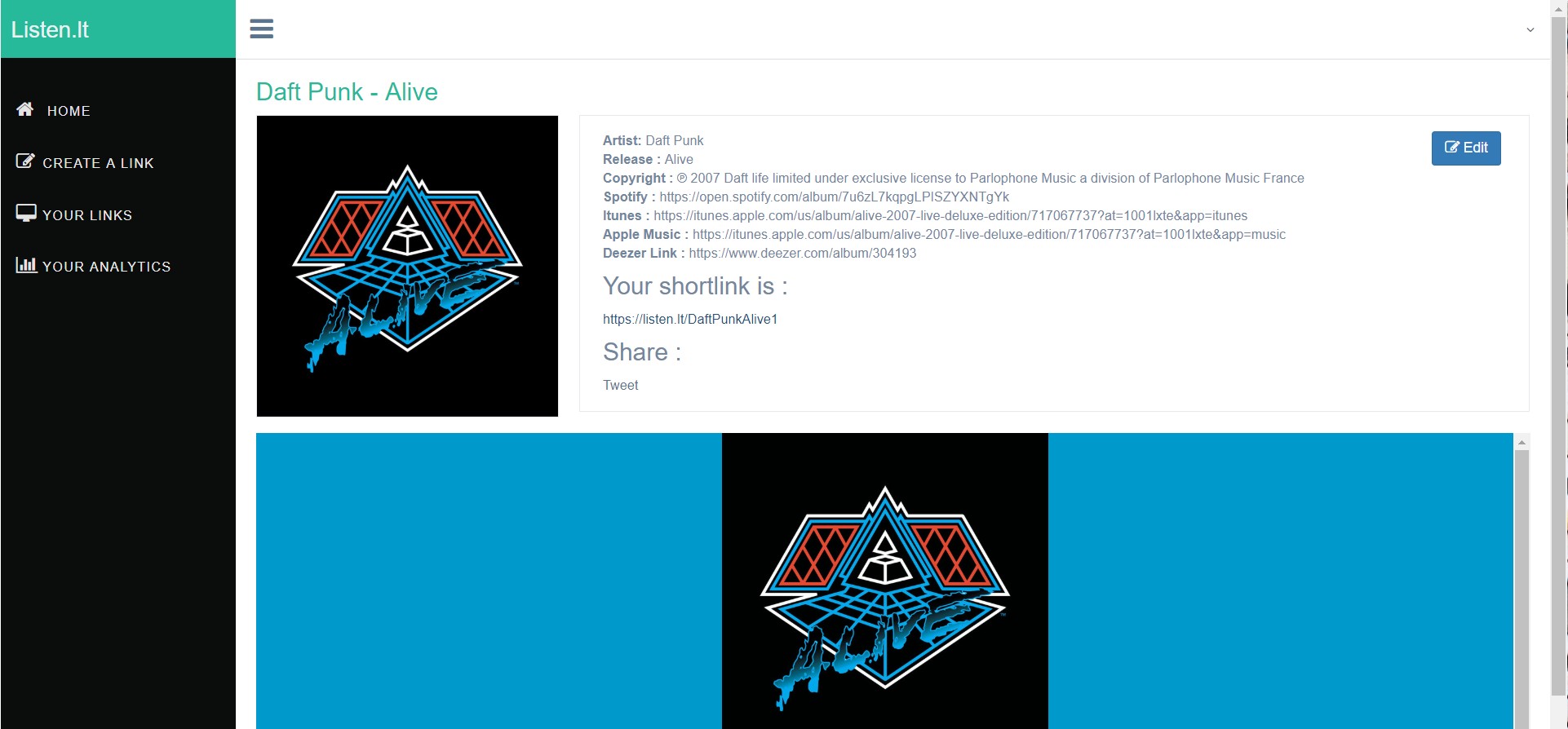
So what's next ? Do you want to add other stores ?
Step 5: Add other stores and streaming platforms
"Itunes, Apple Music, Spotify and Deezer are great but how to add other stores?"
It's easy. Click now on the Edit button.
If you already quit the page, you can access it via the "Your Links" tab in the navigation.
You should land on this page :
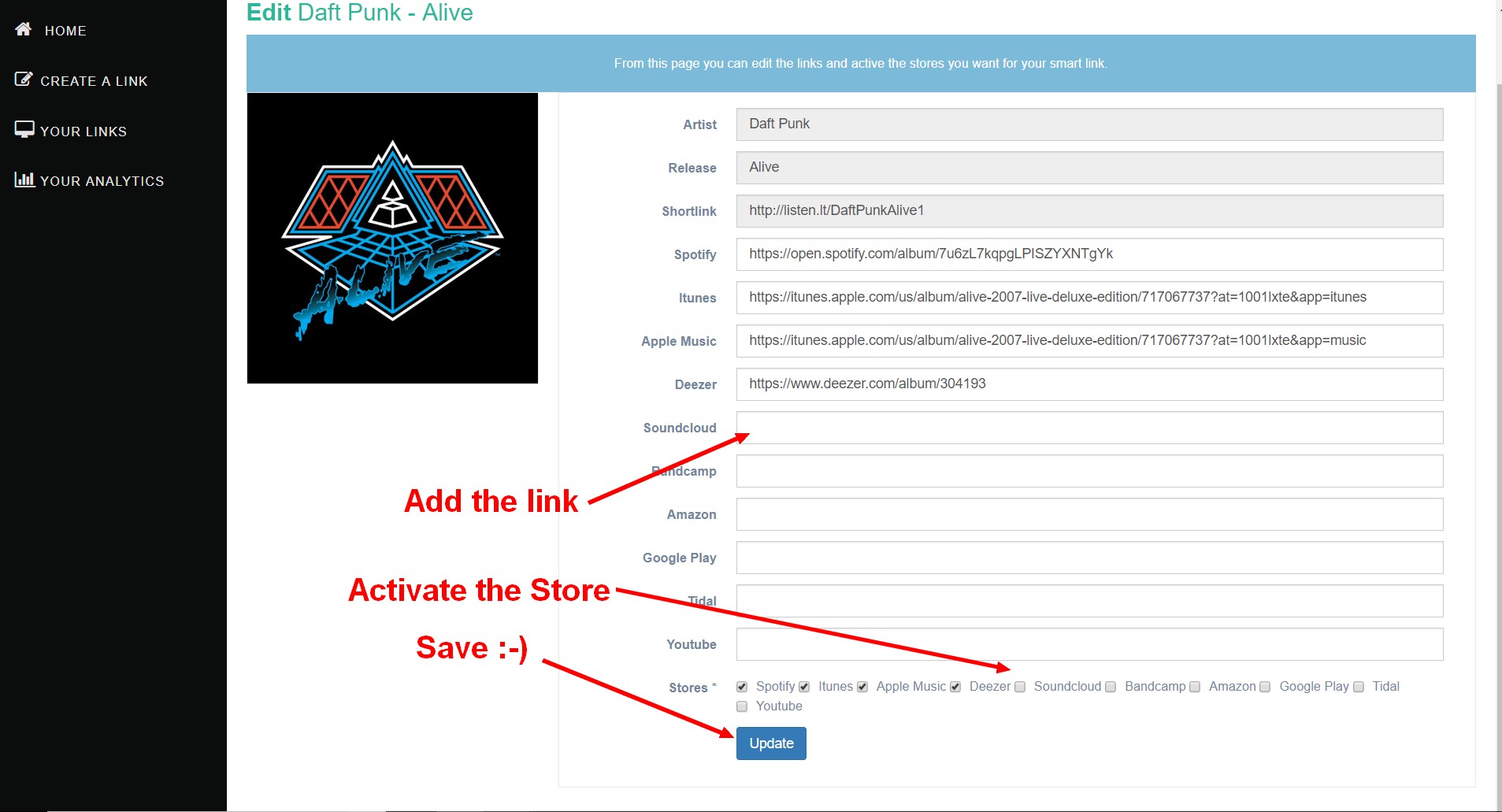
You can now activate or desactivate as many stores you want between:
- Spotify
- Itunes
- Apple Music
- Deezer
- Soundcloud
- Bandcamp
- Amazon
- Google Play
- Tidal
- Youtube
You need to copy/paste the url of each platform you want to add, click on the checkbox and click on the update button et voila !
I hope you enjoyed this article, if you have any question, feel free to reach out:
nicolas@listen.lt